How to quickly switch internal and external networks and optimize wiring method 1:
Because telecom TV is an independent iTV data channel (in fact, it is divided into multiple VLANs), in the past, the set-top box was connected to the cat's iTV port, and the router received the cat's network port (LAN port) for broadband. Dialing, other network devices connect to the Internet through a router. A typical network connection is shown in the figure below:
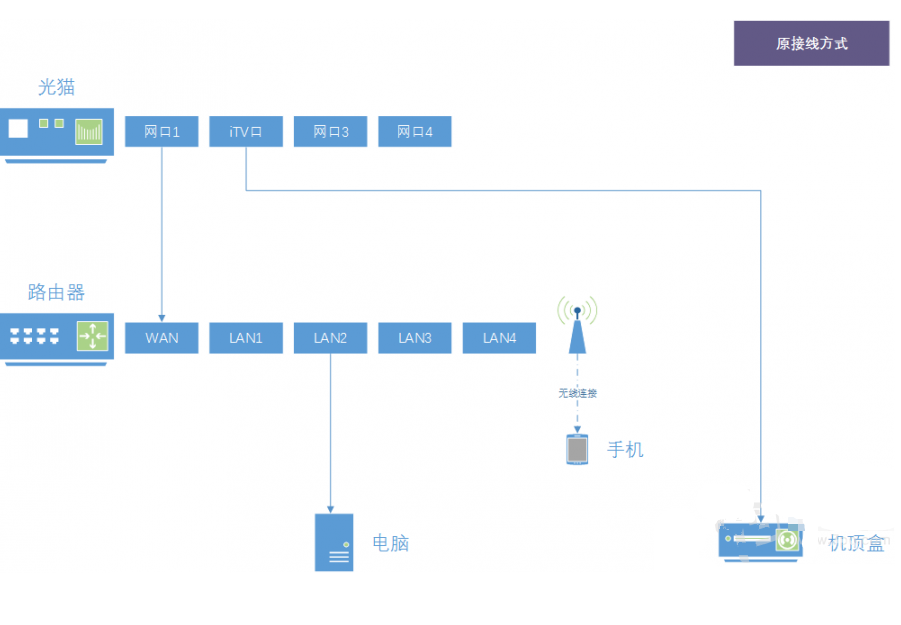
After installing a third-party video application on Huawei Wyatt, you may encounter a dilemma:
1) When watching Telecom's IPTV program, it needs to connect to the iTV intranet of Telecom. The box must be connected to the cat's iTV port through the network cable; 2) When watching online video programs through third-party video applications, it is necessary to connect the broadband external network. Connect the cable to the router (or unplug the cable to let the box connect to the router via WIFI).
Since it is always necessary to insert and remove a network cable, switching is inconvenient.
After the netizen's reminder, we were pleasantly surprised to find that the set-top box (Huawei Wyatt Box is currently in this column) adopting the ipoe authentication method has already had a relatively simple solution. The problem of internal and external network switching can be solved only by using a remote controller. .
First of all, we need to adjust the connection mode between network devices. On the basis of the previous, we adjust the cat's iTV port to connect with the router's LAN port. At the same time, the set-top box is also connected to the router's LAN port.
As shown below:
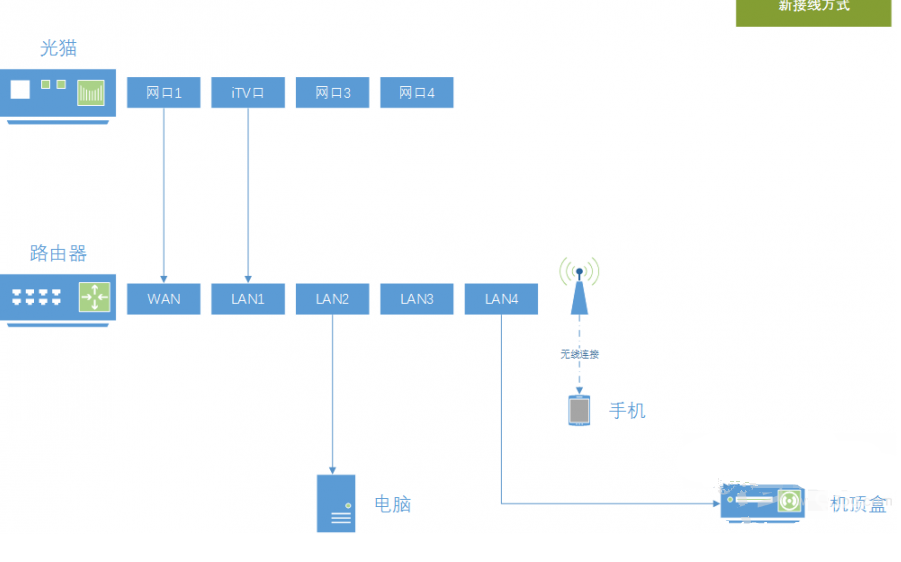
The next thing is simple. Press the "Settings" button on the remote control to enter "Network Connections" → "Wired Network":
1) If you need to watch Telecom IPTV, set the connection mode of the wired network to "ipoe" (the obtained IP address is 10.XXX);
2) If you need to use a third-party video application, set the connection mode to "dhcp", (the obtained IP address is the LAN address assigned by the router, usually 192.XXX);
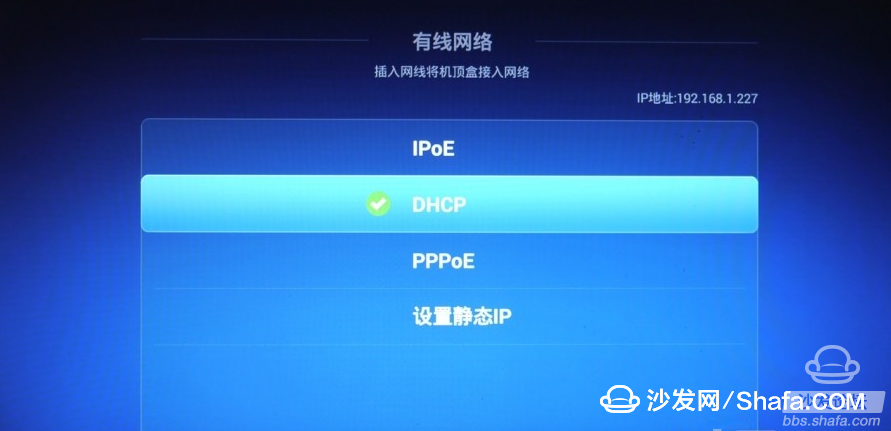
In this way, internal and external network switching can be completed in a matter of seconds, without having to get up and pull out the line, or increase any expenditure, just changing the connection mode between the devices.
Note: This connection method uses the switch function of the router to forward IPTV data. Theoretically, it will increase the burden on the router and may cause unstable operation of the router with a lower configuration. However, it can effectively reduce the complexity of home wiring, and it is very convenient to use the Huawei 4K box after "strengthening." This is strongly recommended by individuals.
Method Two:
The following method is suitable for homes that do not easily change the wiring method and connects the internal and external networks through wired and wireless networks:
First, without opening the network cable, open the WIFI of the box in "Network Settings" → "Wireless Network", select the available wireless connection and enter the password to ensure it is available;
Then plug in the Internet cable (directly from the cat's iTV port to the box), select PPPoE connection in the "Network Settings" → "Wired Network", enter the account number and password, confirm that the PPPoE dial-up will fail, originally due to the plug-in line WIFI turned off is turned on automatically.
The next operation is similar to method one:
1) If you need to watch Telecom IPTV, set the connection mode of the wired network to "ipoe" (the obtained IP address is 10.XXX);
2) If you need to use a third-party video application, set the connection method to "pppoe". Since the account password is incorrect, WIFI will automatically open (the obtained IP address is the LAN address assigned by the router, usually 192.XXX). ;
Inside and outside network switching APK Download: http://bbs.shafa.com/thread-1335030-1-1.html
Because telecom TV is an independent iTV data channel (in fact, it is divided into multiple VLANs), in the past, the set-top box was connected to the cat's iTV port, and the router received the cat's network port (LAN port) for broadband. Dialing, other network devices connect to the Internet through a router. A typical network connection is shown in the figure below:
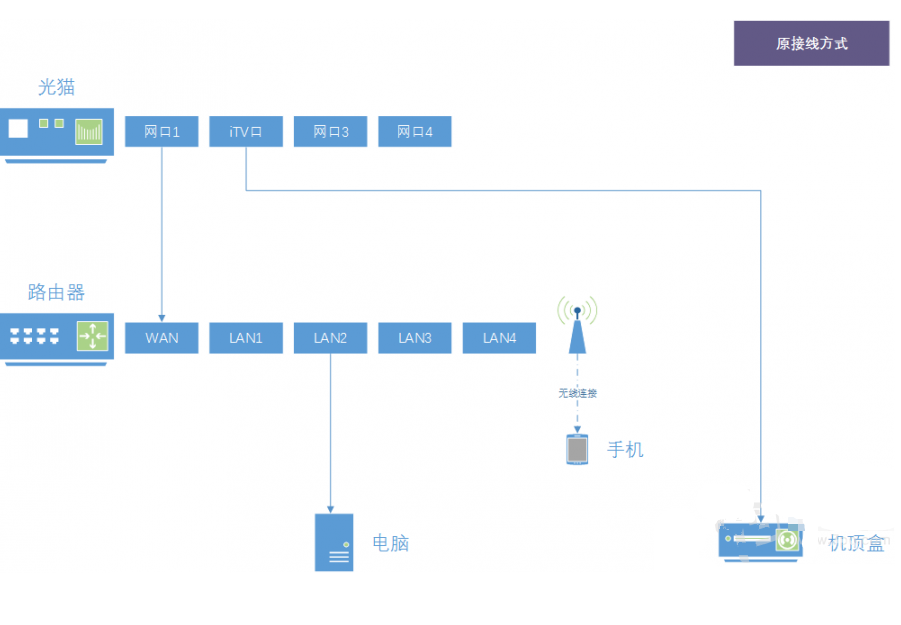
After installing a third-party video application on Huawei Wyatt, you may encounter a dilemma:
1) When watching Telecom's IPTV program, it needs to connect to the iTV intranet of Telecom. The box must be connected to the cat's iTV port through the network cable; 2) When watching online video programs through third-party video applications, it is necessary to connect the broadband external network. Connect the cable to the router (or unplug the cable to let the box connect to the router via WIFI).
Since it is always necessary to insert and remove a network cable, switching is inconvenient.
After the netizen's reminder, we were pleasantly surprised to find that the set-top box (Huawei Wyatt Box is currently in this column) adopting the ipoe authentication method has already had a relatively simple solution. The problem of internal and external network switching can be solved only by using a remote controller. .
First of all, we need to adjust the connection mode between network devices. On the basis of the previous, we adjust the cat's iTV port to connect with the router's LAN port. At the same time, the set-top box is also connected to the router's LAN port.
As shown below:
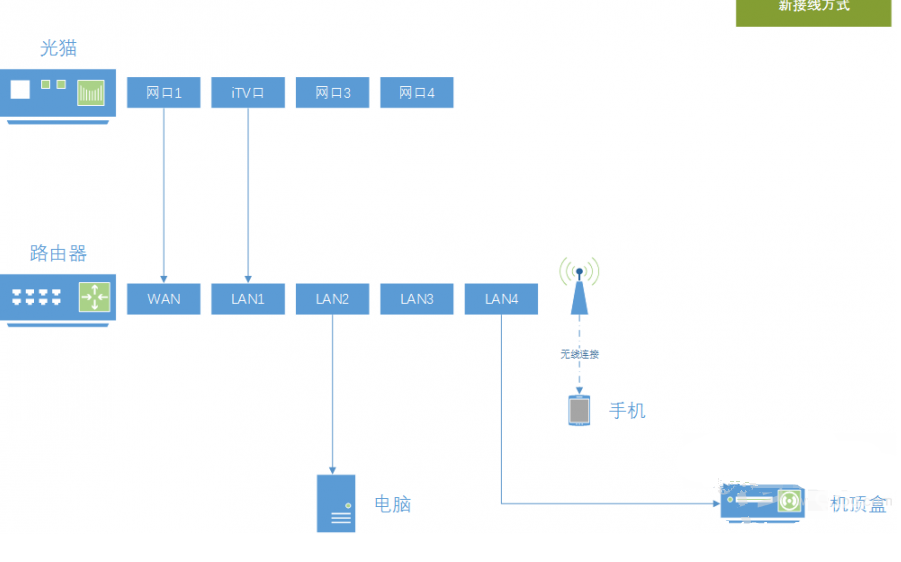
The next thing is simple. Press the "Settings" button on the remote control to enter "Network Connections" → "Wired Network":
1) If you need to watch Telecom IPTV, set the connection mode of the wired network to "ipoe" (the obtained IP address is 10.XXX);
2) If you need to use a third-party video application, set the connection mode to "dhcp", (the obtained IP address is the LAN address assigned by the router, usually 192.XXX);
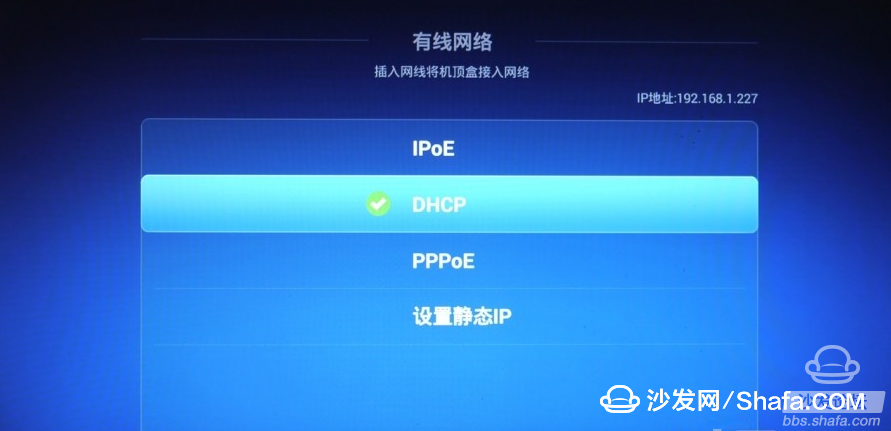
In this way, internal and external network switching can be completed in a matter of seconds, without having to get up and pull out the line, or increase any expenditure, just changing the connection mode between the devices.
Note: This connection method uses the switch function of the router to forward IPTV data. Theoretically, it will increase the burden on the router and may cause unstable operation of the router with a lower configuration. However, it can effectively reduce the complexity of home wiring, and it is very convenient to use the Huawei 4K box after "strengthening." This is strongly recommended by individuals.
Method Two:
The following method is suitable for homes that do not easily change the wiring method and connects the internal and external networks through wired and wireless networks:
First, without opening the network cable, open the WIFI of the box in "Network Settings" → "Wireless Network", select the available wireless connection and enter the password to ensure it is available;
Then plug in the Internet cable (directly from the cat's iTV port to the box), select PPPoE connection in the "Network Settings" → "Wired Network", enter the account number and password, confirm that the PPPoE dial-up will fail, originally due to the plug-in line WIFI turned off is turned on automatically.
The next operation is similar to method one:
1) If you need to watch Telecom IPTV, set the connection mode of the wired network to "ipoe" (the obtained IP address is 10.XXX);
2) If you need to use a third-party video application, set the connection method to "pppoe". Since the account password is incorrect, WIFI will automatically open (the obtained IP address is the LAN address assigned by the router, usually 192.XXX). ;
Inside and outside network switching APK Download: http://bbs.shafa.com/thread-1335030-1-1.html