How Does Hisense Smart TV Set 3D Effect? Many friends who purchased Hisense 3D LCD TVs are not very clear about this issue, or have encountered some problems during the setup process. Today Xiao Bian took everyone to see how Hisense TV set up 3D.

How Does Hisense TV Set Up 3D
Hisense TV set 3D effects need to enter the "Option Settings" manual switch 3D switch and 3D format. The specific process is as follows:
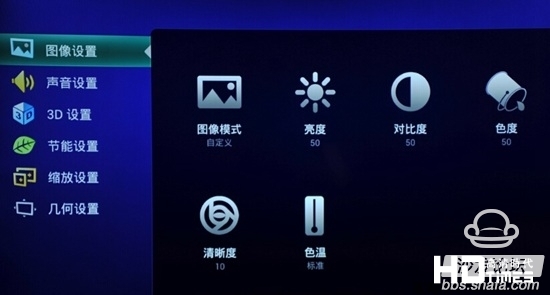
1. Select the "3D Settings" item in the main menu "Settings" and call up the 3D menu. Or call up the 3D menu via the 3D shortcut on the remote control.
2, 3D menu is an independent menu, a menu contains a 3D mode, left and right exchange, view, depth of field, 3D to 2D.
3, 3D mode includes "Off / Auto / 2D to 3D / left / right / up / down / interlaced / column interlaced / checkerboard / frame order / SENSIO / RealD", different models, the number of formats may be different.
"Off" is 3D off; "Auto" is the normal left and right format and the up and down format when playing, select the "Auto" option, these two formats can be automatically recognized as a 3D signal. When playing "line interlace/column interlace/checkerboard/SENSIO" 3D source, you need to select the corresponding format through the menu item to view the 3D effect. The Blu-ray 3D DVD source can be automatically recognized and can enter the 3D state without selection.
Now that we already know how Hisense Smart TV sets up 3D effects, where does the 3D source come from and how does it play on Hisense TV?
Hisense TV 3D video source
At present, the number of built-in 3D videos for Hisense Smart 3D TV sets is very limited, and it is quickly finished, and the update is slow. Users can watch more 3D videos only by downloading on the Internet. How to operate? It's easy to search for "3D video download" on Baidu, and then you can find a lot of websites that can download 3D videos, or you can log in the HD era forum "1080P HD movie download" section, which has a 3D video download area.
How to import 3D video

Copy the 3D movie to the U disk, then insert the U disk into the USB interface of the Hisense TV, and then go to "Menu" - "File Management" and then to the USB - Play the 3D program, and then there is the remote control A 3D button, click - a 3D switch and so on, press the left and right buttons to select left and right, up and down formats, according to your 3D source format to choose, and then bring 3D glasses on it.

How Does Hisense TV Set Up 3D
Hisense TV set 3D effects need to enter the "Option Settings" manual switch 3D switch and 3D format. The specific process is as follows:
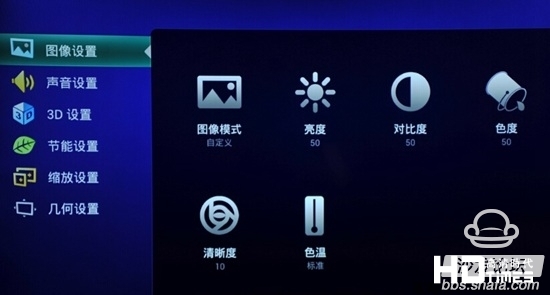
1. Select the "3D Settings" item in the main menu "Settings" and call up the 3D menu. Or call up the 3D menu via the 3D shortcut on the remote control.
2, 3D menu is an independent menu, a menu contains a 3D mode, left and right exchange, view, depth of field, 3D to 2D.
3, 3D mode includes "Off / Auto / 2D to 3D / left / right / up / down / interlaced / column interlaced / checkerboard / frame order / SENSIO / RealD", different models, the number of formats may be different.
"Off" is 3D off; "Auto" is the normal left and right format and the up and down format when playing, select the "Auto" option, these two formats can be automatically recognized as a 3D signal. When playing "line interlace/column interlace/checkerboard/SENSIO" 3D source, you need to select the corresponding format through the menu item to view the 3D effect. The Blu-ray 3D DVD source can be automatically recognized and can enter the 3D state without selection.
Now that we already know how Hisense Smart TV sets up 3D effects, where does the 3D source come from and how does it play on Hisense TV?
Hisense TV 3D video source
At present, the number of built-in 3D videos for Hisense Smart 3D TV sets is very limited, and it is quickly finished, and the update is slow. Users can watch more 3D videos only by downloading on the Internet. How to operate? It's easy to search for "3D video download" on Baidu, and then you can find a lot of websites that can download 3D videos, or you can log in the HD era forum "1080P HD movie download" section, which has a 3D video download area.
How to import 3D video

Copy the 3D movie to the U disk, then insert the U disk into the USB interface of the Hisense TV, and then go to "Menu" - "File Management" and then to the USB - Play the 3D program, and then there is the remote control A 3D button, click - a 3D switch and so on, press the left and right buttons to select left and right, up and down formats, according to your 3D source format to choose, and then bring 3D glasses on it.
Tingrui Electronics Technology Co., Ltd , http://www.jhflashlight.com