Skyworth Box Q+ II is a tutorial for the installation of a sofa butler on a U disk. Skyworth Box Q+ II can also refer to this tutorial.
Installation process 1 Download the sofa butler installation file to U disk → 2 Enter Skyworth box Q+ Second generation media center → 3U disk management Open the installation file → 4 Complete the installation
Steps
1. Baidu search for "sofa manager" into the sofa network, download the sofa butler package; or directly click the link (http://app.shafa.com/shafa.apk) to download the sofa butler package.
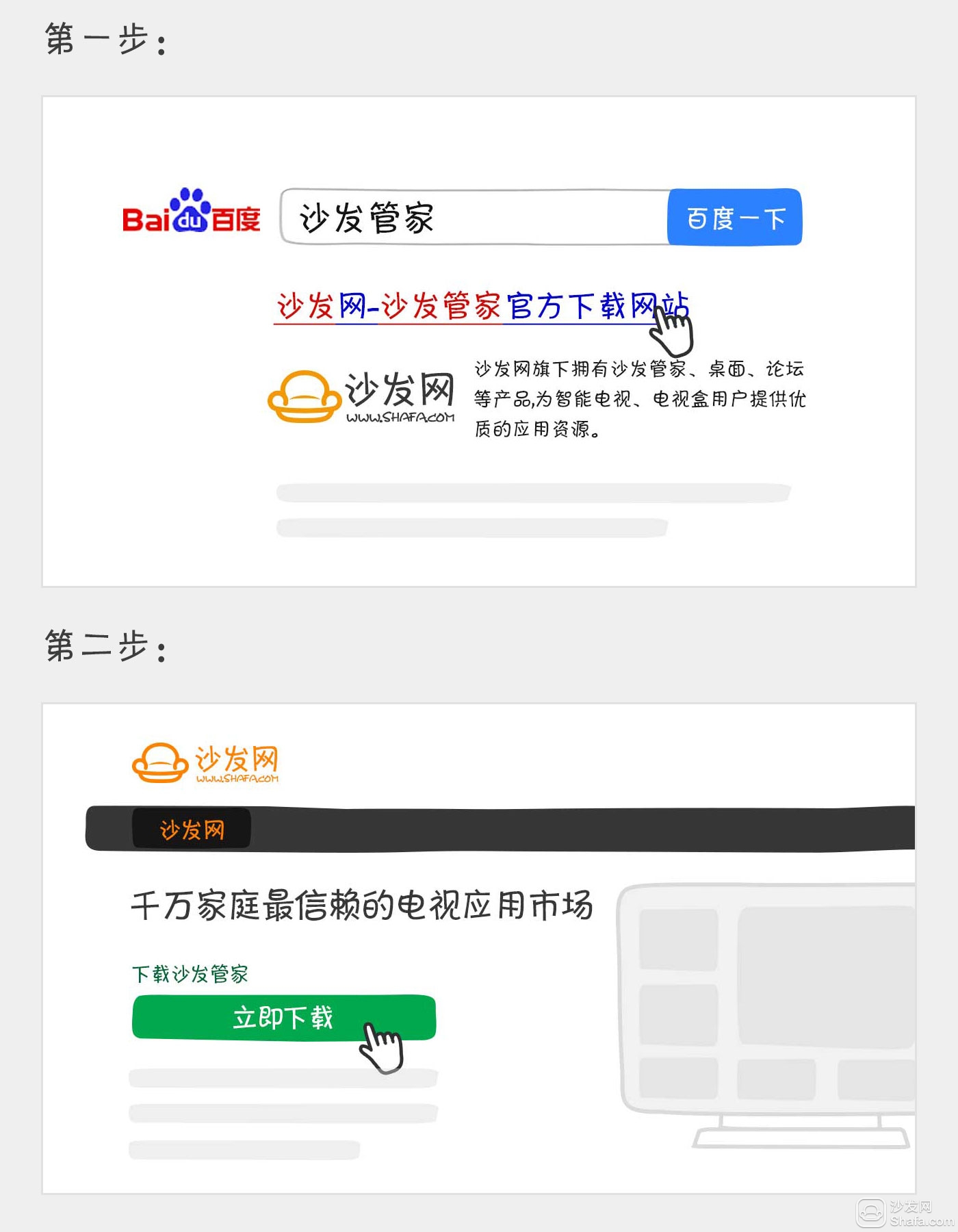 Copy the downloaded apk installation package to the U disk.
Copy the downloaded apk installation package to the U disk.
Note: In the latest version, the Skyworth box Q+ II may not be able to directly use the U disk to install its own software. At this time, you need to create a folder in the USB disk and rename it to mipt_apks. Then copy the sofa installation file apk into the folder, insert a USB flash drive will pop up a dialog window, click on the installation. (As shown below)
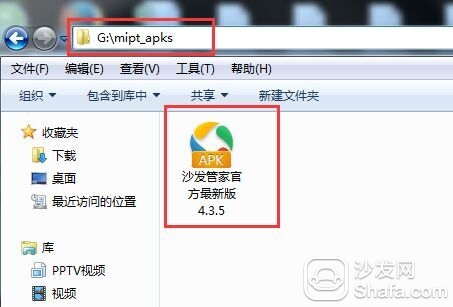
2. Enter the Skyworth Q+ box home page "My" option and open "Media Center"
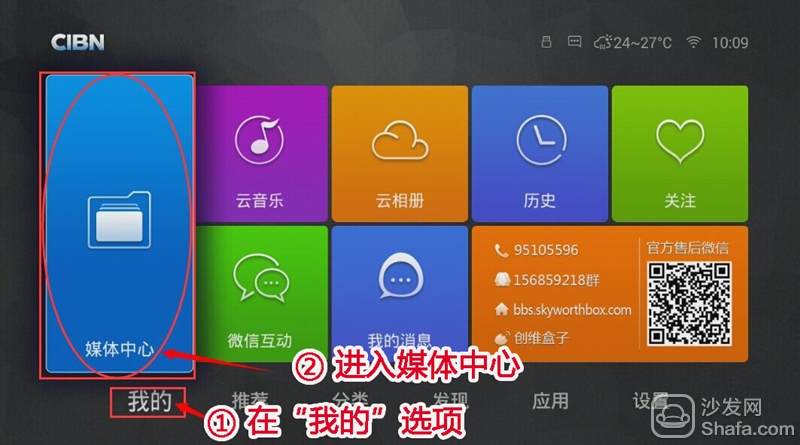
3. In the multimedia center, enter "U Disk Management" and click Install.
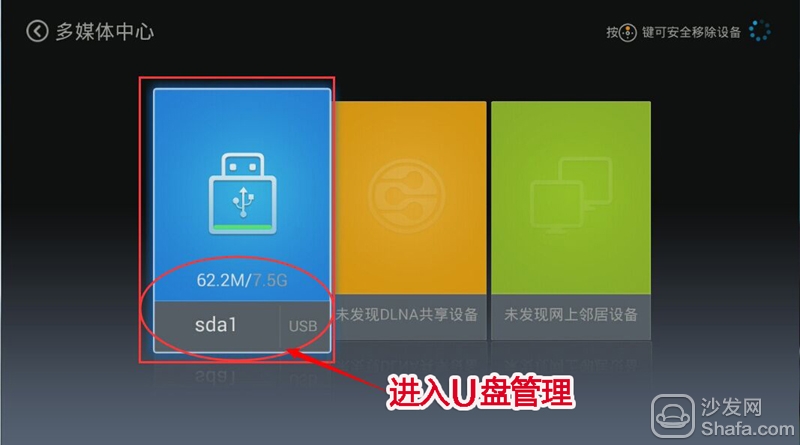
4, find the downloaded installation package, confirm the installation can be.
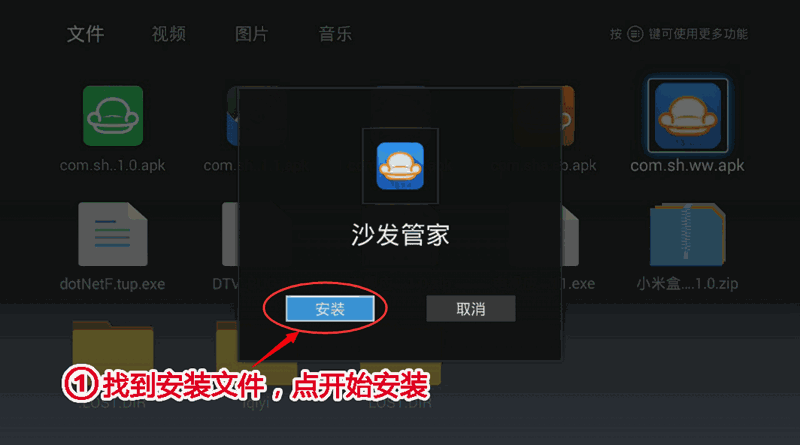
5, the installation is complete. Tip: For the first time, when you insert a USB flash drive, the U disk information will pop up automatically. Select “File Management†to find the installation file and click OK to install.
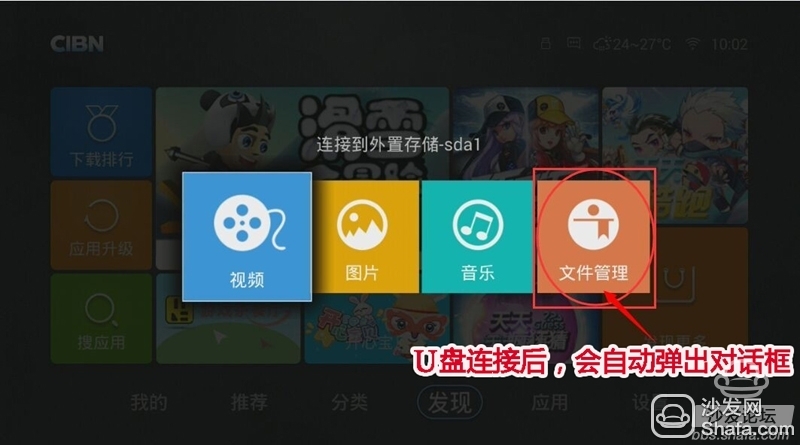
If you still can not read the U disk, it is recommended to format the U disk to FAT32 format (if there are other contents in the U disk, export and then format), or try another U disk.
If the installation fails, restart the device and try again by following the steps (may be useful). Still have questions please add the official QQ group below.
Installation process 1 Download the sofa butler installation file to U disk → 2 Enter Skyworth box Q+ Second generation media center → 3U disk management Open the installation file → 4 Complete the installation
Steps
1. Baidu search for "sofa manager" into the sofa network, download the sofa butler package; or directly click the link (http://app.shafa.com/shafa.apk) to download the sofa butler package.
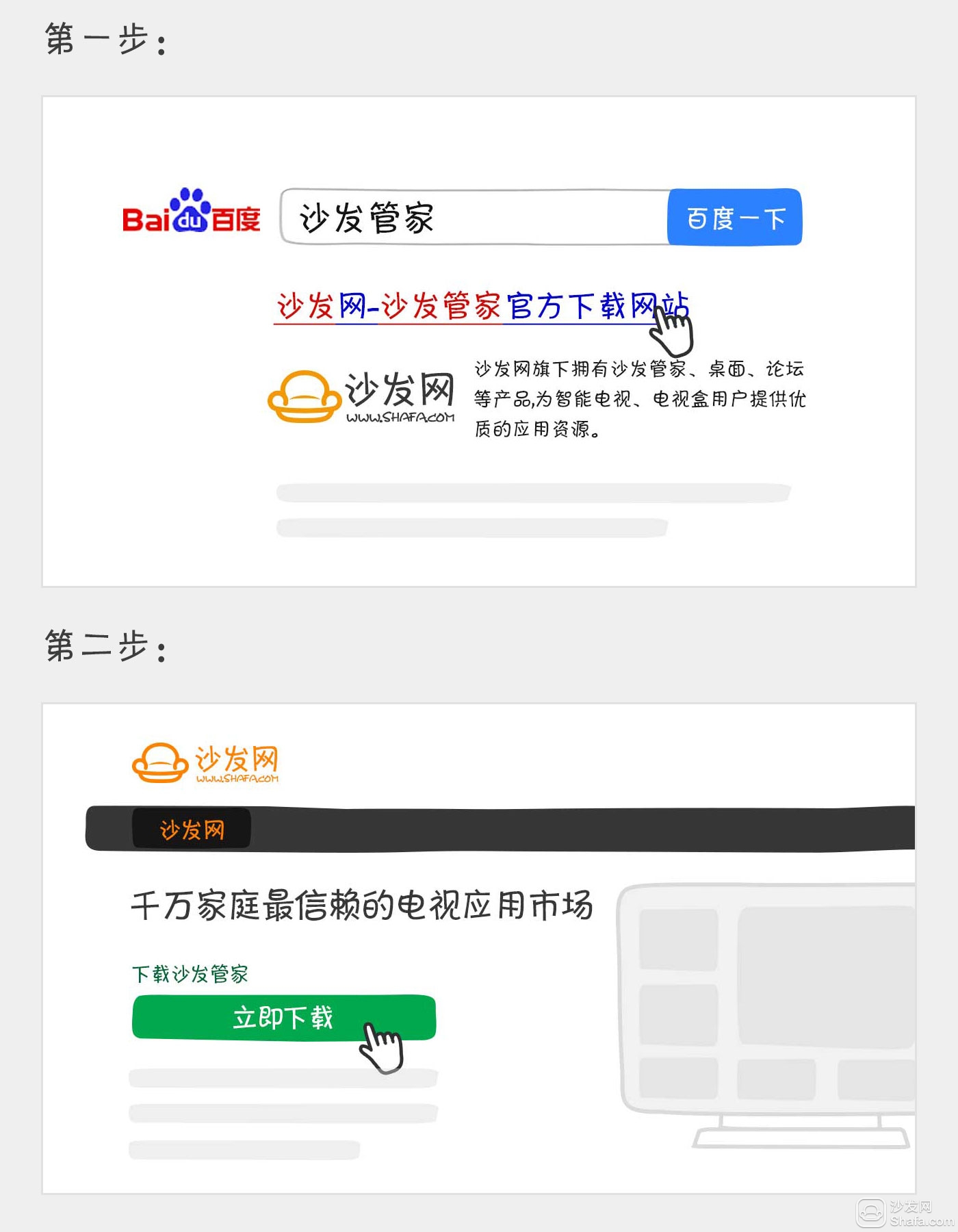
Note: In the latest version, the Skyworth box Q+ II may not be able to directly use the U disk to install its own software. At this time, you need to create a folder in the USB disk and rename it to mipt_apks. Then copy the sofa installation file apk into the folder, insert a USB flash drive will pop up a dialog window, click on the installation. (As shown below)
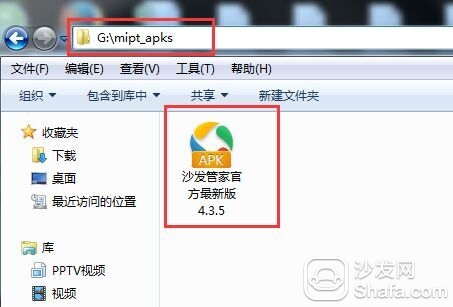
2. Enter the Skyworth Q+ box home page "My" option and open "Media Center"
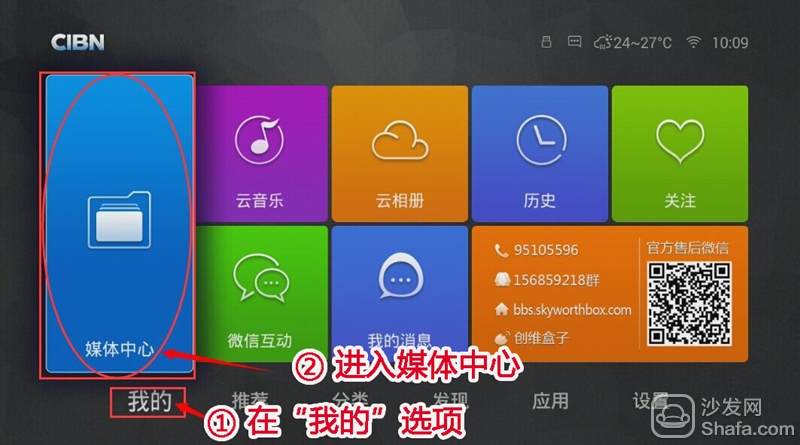
3. In the multimedia center, enter "U Disk Management" and click Install.
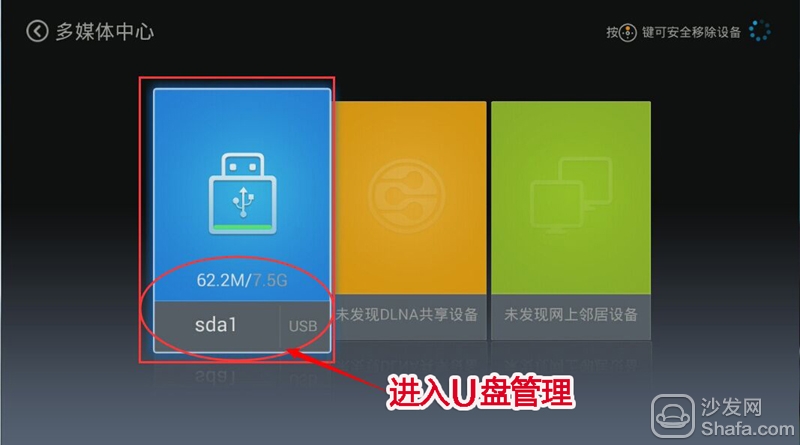
4, find the downloaded installation package, confirm the installation can be.
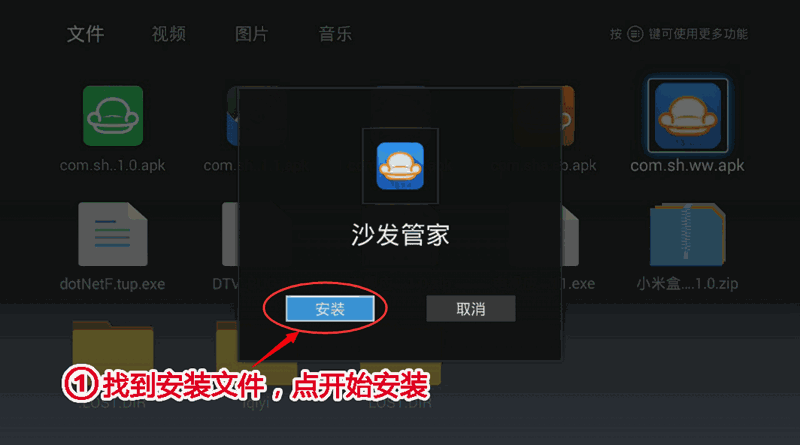
5, the installation is complete. Tip: For the first time, when you insert a USB flash drive, the U disk information will pop up automatically. Select “File Management†to find the installation file and click OK to install.
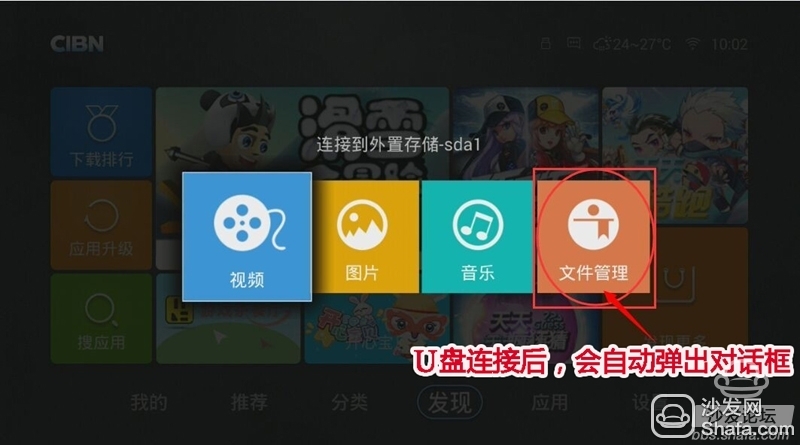
If you still can not read the U disk, it is recommended to format the U disk to FAT32 format (if there are other contents in the U disk, export and then format), or try another U disk.
If the installation fails, restart the device and try again by following the steps (may be useful). Still have questions please add the official QQ group below.
Watch on-demand video on smart TVs, recommend using a TV cat, watching live TV, and recommending live HDP; more interesting content, please use Tencent video TV version, Youku video TV version, etc.; Fun smart TV and box, more exciting Content is on the sofa butler.
Hp Printer Tray,Hp Printer Paper Tray,Usb A Printer Cable,Printer With Paper Tray
SHAOXING HUALI ELECTRONICS CO., LTD. , https://www.cnsxhuali.com